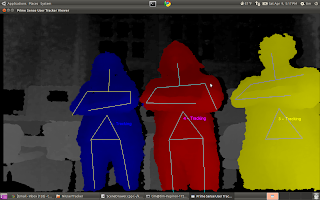When we first began this project, we knew nothing about the Kinect. So, to get started, we followed the instructions on this website to configure our computers to take in data from the Kinect, and render it into a visual representation. This visual representation relied on OpenGL, GLUT, and NITE. It gave us pretty pictures (like you saw in our earlier posts) that would show the environment, as well as draw a skeleton on individuals. This was great, and we thought it was exactly what we needed. We were able to modify this code so that when the individual was recognized, the code would print the x,y, and z coordinates of the center of mass of each person that the program was tracking (as seen again below).
Again, this was perfect, and we thought our project was almost done before it even started. Then, we tried to put everything on to the BeagleBoard.
Well, to make a long story short, the program that used OpenGL, GLUT, and NITE wouldn't work on the BeagleBoard. The first problem was that when the program ran, OpenGL had to open a new window (in other words, you would run the program from the terminal, and then another window would open). It was in this window that it would do all the image rendering, and create the visual representation of what the Kinect was seeing (in the above image, the terminal is on the left with the x, y, and z coordinates, and the new image rendering window is on the right). Now, the BeagleBoard, when running Ubuntu, is basically a headless terminal. This means that you can only open terminal windows on it. You can't open any other type of window. Thus, if you tried to run the code, it would crash the BeagleBoard. So, we figured we would just need to change the code so that the extra window wouldn't open. We used the divide and conquer technique here. Tim worked on modifying the code so that OpenGL wouldn't open that new window, and Matt worked on configuring NITE to run on the BeagleBoard.
Eventually, after wasting many hours learning the inner-workings of GLUT and NITE respectively, we realized we weren't going to get this program to run on the BeagleBoard. The OpenGL main loop will not run without opening another window. You would think this isn't a problem, since OpenGL just handles the image rendering. However, we discovered that the OpenGL also handled some of the skeleton tracking, and thus, without the OpenGL component of the code, the program was useless. Right around the same time, we realized NITE would not run on the BeagleBoard. You see, NITE is configured to run on an x86 platform, and thus is not compatible with ARM, the processor on the BeagleBoard. When it comes to the "trial and error" process, we certainly were trying, and we sure had a lot of error.
So, we scrapped NITE, and went back to our old friend OpenNI. OpenNI had a C program that would return the z-position of the pixel at the exact center of the Kinect's field of vision (the resolution of the Kinect is 640x480). So, we took this code and ran with it. We took this z-data for the exact center, and translated it into robot commands. Thus, a person would stand exactly in front of the robot in the dead center of its view. The z-data for the person would then be processed. If the person was greater than a certain distance away, the robot was told to move towards them. If the person was less than a certain distance away, the robot would move away from them. And, if the person was in the "sweet spot" then the robot would remain still.
This code worked well, but it was very basic. We added to it extensively, writing code to process the z-data, and writing code to translate that data in to robot commands that were then transmitted via ethernet to the robot. However, we thought that if we stopped there, we wouldn't really be earning our pay. So, we decided to go a bit further.
We created code that would search for a person, no matter where they were in the field of vision, and would recognize them. Once they were seen, the robot would turn towards them until they were directly in front of the robot, while simultaneously moving closer or farther from the person.
To do this, we created our own code based off of the "middle of the screen z data code." We broke the Kinect's field of vision in to grids. The code then cycles through these grids, and gets the z data for whatever is in each grid. This z data corresponds to the distance between the robot and whatever is in the frame. Our initial code is only for an obstacle free environment, so we work under the assumption that whatever is closest to the robot is the human target. So, the code cycles through the grids, and stores the z value for each. Whichever z value is the smallest is determined to be the target, and the robot turns to get that target in its center of vision (in the y plane). As the robot turns, it also moves closer or farther from the target, until the robot is about four feet away (in the z plane).
And thus, you have it. Future work for this code will include improving the robot's reaction time and adding on PD control.
Thursday, May 5, 2011
Saturday, April 30, 2011
Turn Around, Bright Eyes
So, with our initial goal accomplished, you'd think we'd sit back and relax. But, we aren't in the college (too real?), so, after several Monster/RockStar/MTN DEW fueled all nighters, so we've been busting our butts to try and add another behavior. And, we're proud to say, we have. RHexBox (that's what we're thinking of calling it now) now not only follows a person as they walk away from it. But, now it will also move backwards as you walk towards it. That's all well and good, but the big Kahuna is turning, and we've got it. That's right, RHex will follow a person as they turn.
How does that work? Well, when we started, we had code that determined where the exact center pixel of the Kinect's field of vision was, and then returned the z-value of that pixel. This data was then processed on the BeagleBoard, and converted in to Dynamism commands, which were then transmitted to the robot via Ethernet. With this code, we were able to have the robot follow a person as they traveled in a straight line, and stayed in the center of the Kinect's vision. This was no small undertaking, but it wasn't very exciting. So, we decided to add turning.
To do this, we broke the screen in to a grid. We then checked z-data in each block of the grid. The z-value that was smallest represented the closest object to the robot. Since we were operating in an obstacle-free environment, this closest object would be the person we were tracking. Based upon which grid had the smallest z-value, we were able to tell where the person was relative to the robot. The robot was then told to turn towards that person, and continue to follow them, both backwards and forwards. The robot remembers the direction that the person is moving in. So, if you are in the left part of the robot's field of vision, and you move to its right field of vision, and then out of its field of vision, the robot figures that you have moved to its right, and thus continues to move right until it finds you again.
With this code, we have been able to implement the following behaviors:
How does that work? Well, when we started, we had code that determined where the exact center pixel of the Kinect's field of vision was, and then returned the z-value of that pixel. This data was then processed on the BeagleBoard, and converted in to Dynamism commands, which were then transmitted to the robot via Ethernet. With this code, we were able to have the robot follow a person as they traveled in a straight line, and stayed in the center of the Kinect's vision. This was no small undertaking, but it wasn't very exciting. So, we decided to add turning.
To do this, we broke the screen in to a grid. We then checked z-data in each block of the grid. The z-value that was smallest represented the closest object to the robot. Since we were operating in an obstacle-free environment, this closest object would be the person we were tracking. Based upon which grid had the smallest z-value, we were able to tell where the person was relative to the robot. The robot was then told to turn towards that person, and continue to follow them, both backwards and forwards. The robot remembers the direction that the person is moving in. So, if you are in the left part of the robot's field of vision, and you move to its right field of vision, and then out of its field of vision, the robot figures that you have moved to its right, and thus continues to move right until it finds you again.
With this code, we have been able to implement the following behaviors:
- Straight lines forwards
- Follow a person as they walk straight away from a person
- Straight lines backwards
- The robot walks backwards as they walk towards it
- Forward turning
- Follow the person as they walk away and turn to the left or right
- Backward turning
- As the person walks toward the robot, they turn, and the robot walks backwards, turning in the opposite direction so that they keep the person in the center of their field of vision
- Three-Point turning
- You remember the K-Turn from driver's ed, right? This behavior is a good way to turn the robot around
- Serpentine/slalom
- The robot tracks a person as they travel in an S path
- Circle in place
- The person maintains a fixed distance from the robot, and walks around them in a circle. The robot circles in place so that it continues to face the person.
- Target Switching
- Two people walk next to each other, one peels off, and the robot tracks the other.
We've got some great footage that we're going to edit together after finals, but here is a quick video just for LOLzzz.
Tuesday, April 26, 2011
Base Goal... Accomplished
After many late nights, WaWa runs, and several robot-kicking-human-incidents, we've finally managed to accomplish our base goal of having the robot follow a human being in a straight path at a fixed distance. Video proof of this is soon to follow, we promise, but below we have some pictures of our completed rigs, including several cables that we built ourselves. Enjoy!
Below is a picture of our rig. The Kinect is screwed on to a piece of laser-cut acrylic. The BeagleBoard is attached via standoffs. You can see many of the cables we made ourselves, including a custom connector to run the BeagleBoard off of the robot's 5V power supply and the connector to run the Kinect off the robot's 12V power supply. Also, we modified the cable that connects to the Kinect itself. it now has a standard female connector on one end. We modified the standard cable that plugs in to the wall so that it now terminates in a standard male connector. This makes it easy to switch between powering the Kinect off the robot and powering it from the wall.
Below is a picture of our rig from head on:
Below is a picture of our rig. The Kinect is screwed on to a piece of laser-cut acrylic. The BeagleBoard is attached via standoffs. You can see many of the cables we made ourselves, including a custom connector to run the BeagleBoard off of the robot's 5V power supply and the connector to run the Kinect off the robot's 12V power supply. Also, we modified the cable that connects to the Kinect itself. it now has a standard female connector on one end. We modified the standard cable that plugs in to the wall so that it now terminates in a standard male connector. This makes it easy to switch between powering the Kinect off the robot and powering it from the wall.
Below is a picture of our rig from head on:
And, below are a few more pictures of the rig on the robot:
Sunday, April 17, 2011
Formatting Ubuntu on SD Card and First Mount Prototype
Today we once again used the divide and conquer technique to get some good work done. Matt worked on further formatting of the SD card that will be running Ubuntu on our Beagleboard, while Tim made a few mount prototypes from various materials.
Matt's work on the BeagleBoard accomplished the following. First and foremost, Ubuntu is now installed and running. Matt also configured the BeagleBoard for SEAS-NET so that the board can access the internet, something that will be crucial for further configurations. Next, Matt installed all of the dependencies for Dynamism. Dynamism is the software platform used to control the RHex robots. Also, all of the necessary dependencies for the Kinect libraries were installed on the board. Thus, the next logical steps are to install the actual Dynamism software and the actual Kinect libraries (but the groundwork is laid for this next step).
Tim's work involved inhaling a lot of fumes. He laser-cut two different prototypes of the mount, one from black ABS plastic, and one from clear acrylic. The clear acrylic mount came out nicer, so we decided to go with that one. This first prototype is just a simple plate with the necessary mounting holes cut in it. Future work will involve adding on an enclosure for the BeagleBoard, adding on some fancy etchings, and further bells and whistles. But, as of now, we have a perfectly good test platform mounted on our robot, as you can see in the pictures below.
We're happy with our progress so far, and excited to continue plowing ahead.
Matt's work on the BeagleBoard accomplished the following. First and foremost, Ubuntu is now installed and running. Matt also configured the BeagleBoard for SEAS-NET so that the board can access the internet, something that will be crucial for further configurations. Next, Matt installed all of the dependencies for Dynamism. Dynamism is the software platform used to control the RHex robots. Also, all of the necessary dependencies for the Kinect libraries were installed on the board. Thus, the next logical steps are to install the actual Dynamism software and the actual Kinect libraries (but the groundwork is laid for this next step).
Tim's work involved inhaling a lot of fumes. He laser-cut two different prototypes of the mount, one from black ABS plastic, and one from clear acrylic. The clear acrylic mount came out nicer, so we decided to go with that one. This first prototype is just a simple plate with the necessary mounting holes cut in it. Future work will involve adding on an enclosure for the BeagleBoard, adding on some fancy etchings, and further bells and whistles. But, as of now, we have a perfectly good test platform mounted on our robot, as you can see in the pictures below.
We're happy with our progress so far, and excited to continue plowing ahead.
Thursday, April 14, 2011
SD Cards and SolidWorks FTW
While others might be out getting flung, we were in the Kod Lab. Sad? NO. Awesome, YES. Today, we ran over to the bookstore and purchased a 4GB Micro SD card for just $9! With our shopping done for the day, we headed to the Kod Lab to divide and conquer. Matt set to work formatting the SD card to run Ubuntu on the Beagle Board. After learning a few ways NOT to configure the SD card, Matt was able to create a boot partition on the card. While Matt did that, Tim worked on designing a simple platform to hold the Kinect and Beagle Board. This involved sitting with a pair of calipers and determining the dimensions between the various holes that needed to be added to the platform. Below is a screenshot of what the finished platform looks like. It will be cut out of 1/8" ABS Plastic.
Tomorrow is Friday (yesterday was Wednesday, Saturday comes afterwards), and we plan on laser-cutting out our platform and continuing to configure the Beagle Board.
Bench Mark Reached: Tracking in X, Y, and Z
Staying true to ourselves and our past performance, the solution to incorporate z data was incredibly simple, and we just missed it. Basically, just as before for x and y there were the variables pt[0].X and pt[0].Y that stored the values of the x and y components of the center of mass of the person being tracked, there is a variable pt[0].Z that stores the value of the z component of the center of mass. Thus, with some code shuffling, we get the below output:
And thus, we now have working code that tracks the x, y, and z data for the center of mass of a human being. From here, we will work on making the code even lighter so that it can run efficiently on the BeagleBoard, as well as creating a physical platform to hold the Kinect and BeagleBoard when we attach it to the RHex robot.
And thus, we now have working code that tracks the x, y, and z data for the center of mass of a human being. From here, we will work on making the code even lighter so that it can run efficiently on the BeagleBoard, as well as creating a physical platform to hold the Kinect and BeagleBoard when we attach it to the RHex robot.
Sunday, April 10, 2011
X, Y, and Z (Now, to put it all together)
Today, we spent a good solid 12 hours in Detkin working to accomplish our next goal, getting the x, y, and z position for the geometric center of mass of a human being. Yesterday, we were able to get the OpenNI software to draw a "skeleton" onto a human being, that included an X on their geometric center. Thus, we decided to try and build upon this.
First, we had to make sure we understood the OpenNI code, which, is no small feat since the code is not commented, and there is no documentation for it. Using the tried and true method of commenting out code, re-making everything, and seeing what happens, we were able to figure out how the code works.
What was most helpful was commenting out the various functions that that actually draw the skeleton, and then seeing how the image changed. One image from this process is shown below. Notice how the torsos have only triangles, and not X's. This is because we commented out the code that drew lines from the shoulder to the geometric center of mass (GCOM).
We came to find that the variable XN_SKEL_TORSO is used to store the position data for the geometric center of mass. We then commented out all the drawing code, and added in this line:
DrawLimb(aUsers[i], XN_SKEL_TORSO, XN_SKEL_HEAD);
Thus, from here on out, instead of drawing a skeleton, we will draw a single line from the head to the center of the torso.
Now, we knew how the code draws a line from the head to the GCOM, but we didn't know how the code found where the head and GCOM were located. Further perusal of the code yielded the following:
XnSkeletonJointPosition joint1, joint2; //skeleton joint position objects
g_UserGenerator.GetSkeletonCap().GetSkeletonJointPosition(player, eJoint1, joint1); //reads position of player's first joint (eJoint1), store as joint1
g_UserGenerator.GetSkeletonCap().GetSkeletonJointPosition(player, eJoint2, joint2); //reads position of player's second joint (eJoint2), store as joint2
This code reads in the position of various joints, and then stores their location to the variable joint1,2, etc.
The below code takes the data from joint1, etc, and breaks it into x and y components that are stored in x and y arrays.
XnPoint3D pt[2];
pt[0] = joint1.position;
pt[1] = joint2.position;
g_DepthGenerator.ConvertRealWorldToProjective(2, pt, pt);
glVertex3i(pt[0].X, pt[0].Y, 0);
glVertex3i(pt[1].X, pt[1].Y, 0);
Thus, we added the following code:
if(eJoint1 == XN_SKEL_TORSO){
printf("Torso Position in XY: %f,%f \n",pt[0].X,pt[0].Y);
}
if(eJoint2 == XN_SKEL_TORSO){
printf("Torso Position in XY: %f,%f \n",pt[1].X,pt[1].Y);
}
This code waits until it sees data for the GCOM, and then prints the appropriate x and y coordinates to the terminal. Thus, we have found out how to track the x and y coordinates of the GCOM of a human being!
Some results are below:
So, we're 2/3 of the way there. All that's left to accomplish our goal is to figure out how to pull the z data for the GCOM.
And we're close. So far, we have working code for finding the z component of the exact center of the Kinect's view range. Now, the only necessary step is instead of having that code find the z data for a fixed point, we need to figure out how to feed it the x and y data for the GCOM we are already pulling, and have it calculate the z position for the point at that x and y intersection. Its late, and we're hitting a bit of the wall, but we are confident that after a bit of sleep, we can figure it out.
All in all it was a good day, and we're happy with the results we got. We are still on track with our goals.
Subscribe to:
Comments (Atom)